Appendix 9000-2 Applications for Administrator’s Licenses
November 2008
Creating a Paper File
Starting a File
When Licensing receives an application for an administrator license, staff create a paper file.
If Licensing receives other application-related materials in advance of the application form, staff file the materials in a general Pending file.
Once Licensing receives the application form, staff refers to the Pending file for any matching application materials.
Tracking Receipt of Documents
Ensure that all application-related materials are stamped with the date they were received.
Attach to the materials the envelopes in which they were received in.
If multiple materials arrive in one envelope, make a note at the bottom of each of the materials that will not be attached to the envelope, to show that they arrived in that envelope.
Matching materials to envelopes is important. If an application is denied, the envelope information may strengthen evidence presented in a hearing before the State Office of Administrative Hearings (SOAH).
Incomplete Applications
Incomplete files must be kept separate from those that have been approved and are waiting on exam results.
Send the applicant a letter informing him or her about what is missing from the application materials.
If the application materials continue to be incomplete, send updated letters three months after the application was received and six months after the application was received.
If the application materials remain incomplete after one year, send a notice that the application has expired.
Ensure that the application shows as lapsed in the Licensed Administrator database.
All of the letters noted above must be generated manually, and the time frames must be tracked manually. The letters are not generated automatically through the end-of-week process.
Background Checks
A background check is required for each applicant. See Appendix 9000-4 Background Checks for Administrator’s Licenses.
Updating the Database
To update the database, Licensing staff take the following steps:
- Enter the applicant’s Social Security number and license type in the fields in the lower right corner of the Administrator page, then click on the New Admin button. This creates a new record for the applicant and assigns an ID.
- Enter the applicant’s first name first, followed by a space and the last name. Use the applicant’s legal name, unless the applicant specifically requests otherwise. Do not enter a middle name.
- The address in the database is automatically entered on all correspondence generated by the end-of-week process. Check that the address is accurate.
- Complete the rest of the Administrator page. Record the application fee on the Application page in the fields for Amount and Check Number, then select Save Payment.
- Do not enter information on the Qualifications/Exam page until the application has been reviewed and either approved or denied. After the application has been reviewed, enter the applicant’s qualifications on the Qualifications/Exam page and then ensure that the Application Level Status field on the Application page indicates either Complete or Denied, as appropriate.
- Although a medical exam is no longer required, select Yes for the Medical Exam field on the Qualifications/Exam page so that the application processes correctly.
Appendix 9000-3 Renewing Administrator’s Licenses
November 2008
To process a renew request for an administrator’s license, Licensing staff take the following steps:
- Ensure that all renewal materials are date stamped.
- Compare the postmarked date on the envelope in which the renewal was mailed to the expiration date on the administrator’s license to determine if late fees apply. Keep the envelope only if the postmark shows that the renewal is late.
- Make a note on the renewal request if the fee submitted is inadequate, based on the status requested (active or inactive) or the timeliness of the renewal, or both. For fee schedules, see §745.9003 and §745.9005 of the Texas Administrative Code.
- If the administrator’s license was inactive for the entire renewal period, no training hours are required.
- Enter the renewal fee and number of training hours required into the Licensed Administrator database after the training hours have been approved.
A background check is required for each licensed administrator who is renewing on active status. See Appendix 9000-4 Background Checks for Administrator’s Licenses.
The end-of-week process generates either a renewal letter or a letter informing the licensed administrator that his or her renewal is pending (due to an inadequate number of training hours). A letter regarding the pending status of a renewal due to fees owed must be generated manually.
Licensing staff also:
- ensure that updates to the licensed administrator’s contact information are entered into the Licensed Administrator database.
- If a person requests withdrawal or emeritus status, put a dated note in the Comments field on the page under the Review and Comments tab, then go to the page under the Certification tab and use the drop down menu to select the appropriate special action code. The emeritus request must meet the policy requirements.
Appendix 9000-4 Background Checks for Administrator’s Licenses
November 2008
Texas Residents
When a Texas resident applies for an administrator’s license or renew a license that is in active status, the following actions are taken:
- Licensing staff run a background check on each applicant or licensed administrator, using CLASS
- Licensing staff enters operation number 819934 in CLASS
- The Centralized Background Check Unit (CBCU) processes the background check and notifies the Licensed Administrator program of matches that violate minimum standards rules
Persons Living Outside of Texas
When a person living outside of Texas applies for an administrator’s license or renew a license that is in active status, the following actions are taken:
- Licensing conducts a background check using CLASS
- The applicant or licensed administrator obtains an FBI fingerprint check
- The applicant or licensed administrator requests a Central Registry check from his or her state of residence and sends the Licensed Administrator program the results
- The CBCU follows up on any Central Registry or criminal history matches
Background Check Fees
If the applicant or licensed administrator already receives background checks through a licensed residential child care operation, do not charge a fee for the additional background check related to the application or administrator’s license.
To request a background check in CLASS:
- select the Background Check tab;
- enter the operation number (819934) for the Licensed Administrator program and select Verify; and
- enter the applicant’s or licensed administrator’s Social Security number and then select Search Person to open the Person Details page.
If the Social Security number has not undergone a background check through CLASS, CLASS indicates that no records match your search criteria. This is not an error message; it is notification that the Social Security number is new to CLASS.
If CLASS does not find a match for the Social Security number, complete all of the fields on the Person Details page and select Save at the bottom of the page.
If CLASS finds a match for the Social Security number, check the pre-filled information against the information available about the applicant or licensed administrator. Update any fields, if necessary, before selecting Save at the bottom of the page.
CLASS runs the background check, and the CBCU processes the results.
Appendix 9000-5 Processing Fees
September 28, 2018
To process an applicant’s or licensed administrator’s payment for any fee:
- stamp the back of the check with the Deposit stamp;
- record the check type (personal, business, or money order), the check amount, and the check number on the application or renewal form, if applicable;
- log each check on the Fee Memo addressed to Accounting;
- list fees in the Fee Memo separately, if a single check is received as payment for both a background check and an application or renewal; and
- copy the Fee Memo and send the original with the corresponding checks to the HHSC Accounting Division.
Accounting returns the Fee Memo with a document locator number once the checks have been processed. File the copy of the memo.
Memos can be purged after two years.
Send all checks to Accounting at least weekly.
Appendix 9000-6 End-of-Week Procedures
November 2008
The end-of-week process creates reports and letters based on all information entered into the Licensed Administrator database for that week (or since the last end-of-week).
The following types of letters are produced by the end-of-week process:
Licensing Fees
| Letter Template | Description | Editing Needed | Attachments |
|---|---|---|---|
| Denial1 | Explains why an applicant’s license was denied and offers an administrative review. | Yes | No |
| Denial2 | Offers a hearing before the State Office of Administrative Hearings (SOAH) for a license denial. | Yes | No |
| Denial3 | Confirms that a denial is final. | Yes | No |
| Emeritus | Confirms an administrator’s emeritus status. | No | Emeritus license |
| ExamEligible | Informs an applicant that his or her application is approved and he or she can take the administrator’s exam. | No | No (Schedule already attached to letter) |
| FailedExam1 | Informs an applicant that he or she failed the administrator’s exam and invites the applicant to take the exam again. | No | Exam schedule |
| FailedExam2 | Informs an applicant that he or she failed the administrator’s exam a second time and invites the applicant to take the exam again. | No | Exam schedule |
| FailedExam3 | Informs an applicant that he or she has failed the administrator’s exam three times and must now wait a year to reapply. | No | No |
| Inactive | Confirms a renewal on inactive status. | No | No |
| License | Issues a license to the applicant. | No | License; Continuing education guidelines |
| Probation | Informs an administrator that he or she has been placed on probation. | Yes | No |
| Renewal | Confirms a renewal on active status. | No | Date sticker; Continuing education guidelines |
| RenewalDue | Reminds an administrator that his or her license is about to expire. | No | Request for Criminal History and Central Registry Check |
| RenewalDueLateLess90 | Reminds an administrator that his or her license has expired and needs to be renewed. | No | Request for Criminal History and Central Registry Check |
| RenewalDueLateMore90 | Reminds an administrator that his or her license has been expired for 90 or more days and needs to be renewed. | No | Request for Criminal History and Central Registry Check |
| RenewalDueOverYear | Informs an administrator that his or her license has lapsed. | No | No |
| RenewalEducationDue | Informs an administrator that his or her renewal is pending because more training documentation is required. | Yes | No |
| Revoked1 | Informs an administrator of the intent to revoke his or her license. | Yes | No |
| Revoked2 | Offers an SOAH hearing after an administrative review has been waived or has upheld the decision to revoke. | No | No |
| Revoked3 | Finalizes revocation after an SOAH hearing has been waived or has upheld the decision. | No | No |
| Suspended | Informs an administrator that his or her license has been suspended. | Yes | No |
| Withdrawn | Confirms that an administrator has relinquished his or her license. | No | No |
End-of-Week Procedures
To run the end-of-week process, Licensing staff complete the following tasks:
- Ensure that the Licensed Administrator database is closed.
- Open the drive that contains the database, using My Computer.
- Open the Backups folder and create a new file. Name the file with the date on which the next end-of-week will be run.
- Copy the database (AL_Working_be.mdb) from the database folder to the back-up file.
- Close My Computer.
- Open the Licensed Administrator database, sign in, and click the Run End of Week button.
- Answer Yes each time the database sends a pop-up message.
The Licensed Administrator database generates several reports and letters. Letters of the same type appear in the same Word document.
- Save each document generated by end-of-week in the back up file.
- Check all letters and reports against the record of actions taken that week. Investigate inconsistencies. For example, if a passing exam score was entered for John Jacobs yesterday, be sure that a license letter was generated for him by the end-of-week process.
- Edit any letters that require individualized information (see the chart above).
- Print letters and make copies for each person’s record.
- Ensure that letters are mailed with the required attachments (see the chart above). Remedial action letters must be sent by both regular mail AND certified mail, with a return receipt requested.
- Wait to mail the second revocation letter until the licensed administrator’s time frame to request an administrative review has expired OR the administrative review has been waived or has upheld the revocation.
For the third revocation letter, wait to mail it until the licensed administrator’s time frame to request an SOAH hearing has expired OR the SOAH hearing has been waived or has upheld the revocation.
Date the letter to reflect when it is actually mailed. - Save all back-up files for a minimum of two years.
 An official State of Texas website.
An official State of Texas website.