6.1 Screen Reader (12 to 15 Hours)
Teach the use of screen readers using the following steps.
- Review the previous lesson (Operating Systems).
- If applicable, provide instruction on installing software including selecting a custom or automatic installation.
- Provide instruction on changing default configurations, including
- installing and changing synthesizers (internal, external, or software type);
- installing drivers for braille displays (if applicable);
- modifying and customizing voice parameters;
- setting up verbosity levels, user options, keyboard voice, and cursor voice; and
- selecting application settings.
- Provide instruction on the special commands for reading functions for document, line, word, sentence, paragraph, active control, font attributes, and cursor status.
- Explain the cursor, the virtual cursor, and the mouse cursor including practice using the invisible cursor to read the status bar and other parts of the screen.
- Provide instruction on getting help online and in the software, including the use of
- hot key help,
- screen-sensitive help, and
- keyboard help.
6.2 Performance Objectives and Measurements
Measure the following during screen reader training.
- The consumer can load and unload the appropriate software and set defaults properly — Yes or No.
- The consumer can modify verbosity options for each application — Yes or No.
- The consumer can explain the differences between the virtual cursor, the mouse cursor, the invisible cursor,
- and the PC cursor — Yes or No.
If applicable, the consumer can read a word, line, and sentence using the specific keyboard commands of the screen reader — Yes or No.
6.3 Screen Magnification and Screen Review (6 to 8 Hours)
Teach the use of screen magnifiers and screen review using the following steps.
- If applicable, review the previous lesson (Screen Readers).
- Provide instruction on starting and closing the screen magnification software.
- Provide instruction on customizing the magnifier including
- setting the size, window option, and contrast;
- customizing the cursor, mouse, and attributes; and
- saving changes to the default settings.
- Provide instruction on setting up and saving application-specific settings for word processors, Web browsers, etc.
- Provide instruction on panning the screen using the keyboard commands.
- Provide instruction on using large print with speech support including
- disabling and enabling the speech component;
- changing the rate, pitch, or voice in the speech window;
- using the continuous reading tools;
- setting the mouse echo options; and
- setting program verbosity.
- Provide instruction on advanced features such as
- using built-in screen reading commands (keyboard use only), and
- viewing a list of links.
- Provide instruction on getting help online (including using the online user’s guide) and in the program.
6.4 Performance Objectives and Measurements
Measure the following during screen magnification and screen review training.
- The consumer can load and remove the appropriate software and set desired defaults — Yes or No.
- The consumer can open the adaptive software window, change the settings (contrast, size, and cursor attributes), and save his or her settings — Yes or No.
- The consumer can magnify a selected portion of the screen — Yes or No.
- The consumer can modify the speech component within the software — Yes or No.
- The consumer can access the appropriate Web site for software information — Yes or No.
- The consumer can use continuous tools to read a document or Web page — Yes or No.
6.5 Braille Access (5 to 7 Hours)
Teach braille access using the following steps.
- Review the previous lesson (Screen Magnification and Screen Review).
- Provide instruction on how the braille display interacts with the screen reader.
- Practice customizing the braille display to work with or without speech.
- Provide instruction on the input capability of braille displays and their limitations.
- Provide instruction on using thumb keys and other navigation keys and features of the front panel.
- Provide instruction on the different methods of cursor movement and location, including practice
- controlling the cursor with the cursor routing keys, and
- using the keyboard to move the braille cursor.
- Provide instruction on different techniques for reading through a file including
- reading a single character, word, or line at a time;
- reading through a document using the scroll mode; and
- reading through a document by line, sentence, or paragraph, or by “panning the display,” as applicable.
6.6 Performance Objectives and Measurements
Measure the following during braille access training.
- The consumer can operate his or her computer system with or without speech, and with or without braille — Yes or No.
- The consumer can identify the need for drivers to be loaded for the display to work — Yes or No.
- The consumer can operate all the keys on the front panel of the display — Yes or No.
- The consumer can move the cursor and use cursor routing keys — Yes or No.
- The consumer can read a file using different methods — Yes or No.
6.7 Speech Recognition Access (60 to 90 hours)
Before beginning this unit, verify that the consumer's motor skills are impaired enough to prevent the use of a standard keyboard. It should take 60 hours for large print users and 90 hours for screen reader users to complete this training.
Teach speech recognition access using the following steps.
- Review the previous lesson (Braille Access).
- Provide instruction on how to integrate the screen reader or large print software with the voice-recognition software.
- Provide instruction on how to train the software for individualized voice recognition (20 hours to complete) including
- improving the recognition of the consumer’s voice over time, and
- saving voice files when the best response is achieved.
- Review using Windows features, including desktop, start menu, tabs, and taskbar selections and navigating menus and various types of boxes.
- Provide practice adding text to a word processing file.
- Provide instruction on manipulating text within a file including
- using reading commands to read words, lines, and paragraphs;
- editing text on the screen; and
- formatting text in a file.
- Provide practice using speech input to get help within the software.
6.8 Performance Objectives and Measurements
Measure the following during speech recognition access training.
- The consumer understands the integration of the speech recognition and screen access software — Yes or No.
- The consumer can train the speech recognition software and save voice files — Yes or No.
- The consumer can enter, read, and edit text — Yes or No.
- The consumer can get help from the help menu using speech input — Yes or No.
 An official State of Texas website.
An official State of Texas website.